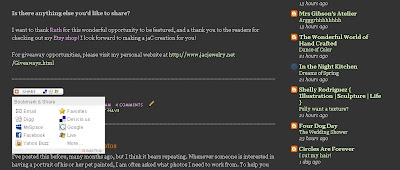
Here's a brief tutorial of how to add a social bookmarking tool button to each post in your blog using "Add This." Click on any of the images in this post to make them larger.
Go to http://www.addthis.com/ and click on the big orange "Get Your Button" button. :) The button you will want will be the "sharing/bookmarking button." Choose how you want your button to look and choose "on a blog" for the "where." Next you can choose your blogging platform; TypePad, Blogger, WordPress, or Other. I chose Blogger, so the rest of the tutorial is specific to Blogger. Finally, click "get your button code."
Next you will want to scroll down to "Blog Post Button" to insert the code into your blog template that will create a button at the bottom of every post. Go to the "Layout" part of your blog, and click on "Edit HTML." At this point you will want to backup you Blogger template just in case something wacky happens while you are editing the HTML. Click on "Download Full Template" (1 - see image below). Your computer may handle it differently, but mine opened the download with Internet Explorer, which I then saved to my desktop as an xml file. Once you have saved the template, go back to the blog layout and click the box next to "Expand Widget Templates"(2 - see image below).
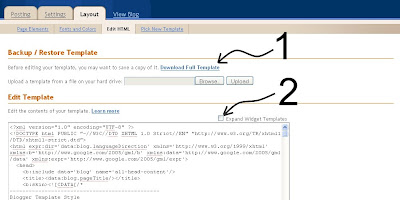 Then, hold down the "control" button and the "F" button at the same time. This will open up a search toolbar at the bottom of the page (3 - see below). Copy and paste the text "Add This" asks you to look for. The text you are looking for will be highlighted in the html (4 - see below).
Then, hold down the "control" button and the "F" button at the same time. This will open up a search toolbar at the bottom of the page (3 - see below). Copy and paste the text "Add This" asks you to look for. The text you are looking for will be highlighted in the html (4 - see below).
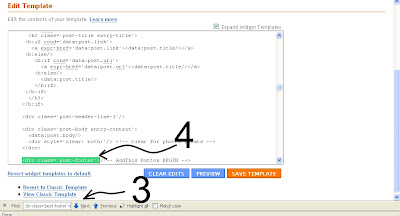
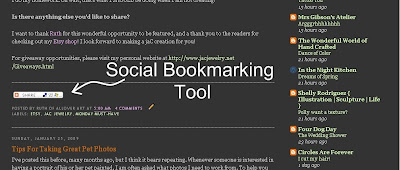
13 comments:
Going to try this right now! Thanks for the tip.
I've added mine! Thanks for the tute.
Great post! Thanks.
Thanks, Thanks, Thanks and Thanks!!!
I've added it to my blog. this was a very informative post!!! thanks again.
Thanks, that's great info. Found this post from the etsy forum.
Awesome, I've been wondering how to do that! I'm off to try it now.. thanks so much :)
Amanda/Persistent Green
I don't really know how to use those buttons, or what they are for? I guess I should look into it. Thanks for the info, I will bookmark your blog, so that when I figure out if I need this, I will be able to add it. lol best wishes to you.
Wow...thanks so much for sharing this info. I am going to try this in a bit on my blog...so very helpful!
Shellie
This is interesting. I've been using Social Marker to add updates to Digg, Delicious, etc.
Thanks for the tip! It worked great!
Wow! It worked! I always wondered how to do that! Thanks!!
Thanks for the tut...off to try this.
I know this tutorial can help you out so I have come here to share this new blogging tuts about: Social Networking and Bookmarking site's buttons that you should install on your blogs
Post a Comment