Last night I posted a question in the Etsy forums about social bookmarking and blogs. I wanted to know how I could add a button or some sort of tool to the end of each post that would allow someone to socially bookmark and share my posts with other sites. I received a few different answers, but my favorite response was from Joanna of JoannasPhotography. She introduced me to "Add This," which helped me install exactly what I was looking for.
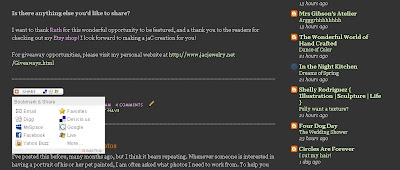
Here's a brief tutorial of how to add a social bookmarking tool button to each post in your blog using "Add This." Click on any of the images in this post to make them larger.
Go to http://www.addthis.com/ and click on the big orange "Get Your Button" button. :) The button you will want will be the "sharing/bookmarking button." Choose how you want your button to look and choose "on a blog" for the "where." Next you can choose your blogging platform; TypePad, Blogger, WordPress, or Other. I chose Blogger, so the rest of the tutorial is specific to Blogger. Finally, click "get your button code."
Next you will want to scroll down to "Blog Post Button" to insert the code into your blog template that will create a button at the bottom of every post. Go to the "Layout" part of your blog, and click on "Edit HTML." At this point you will want to backup you Blogger template just in case something wacky happens while you are editing the HTML. Click on "Download Full Template" (1 - see image below). Your computer may handle it differently, but mine opened the download with Internet Explorer, which I then saved to my desktop as an xml file. Once you have saved the template, go back to the blog layout and click the box next to "Expand Widget Templates"(2 - see image below).
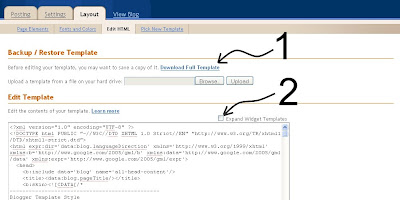 Then, hold down the "control" button and the "F" button at the same time. This will open up a search toolbar at the bottom of the page (3 - see below). Copy and paste the text "Add This" asks you to look for. The text you are looking for will be highlighted in the html (4 - see below).
Then, hold down the "control" button and the "F" button at the same time. This will open up a search toolbar at the bottom of the page (3 - see below). Copy and paste the text "Add This" asks you to look for. The text you are looking for will be highlighted in the html (4 - see below).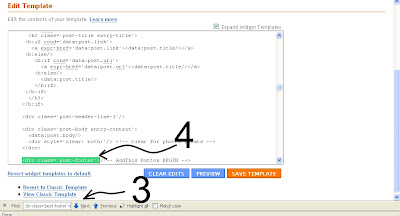 Copy the button code from the "Add This" site and paste it immediately behind the highlighted html text. Click "save template" and go check out your new social bookmarking tool! It should be at the end of every post.
Copy the button code from the "Add This" site and paste it immediately behind the highlighted html text. Click "save template" and go check out your new social bookmarking tool! It should be at the end of every post.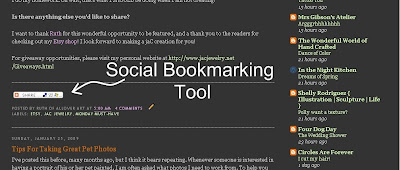 Enjoy!! :)
Enjoy!! :)

5 comments:
thank you for sharing this!
Thanks for sharing - I just added it to mine!
Thanks for the tip -- I tried "add it" before, but had troubles. Maybe it's time to try again.
Thanks for sharing this. It was kind of tricky with wordpress, but I eventually got it working :)
Yay! Thanks much!
Post a Comment